How to Force AzureAD Connect to Sync
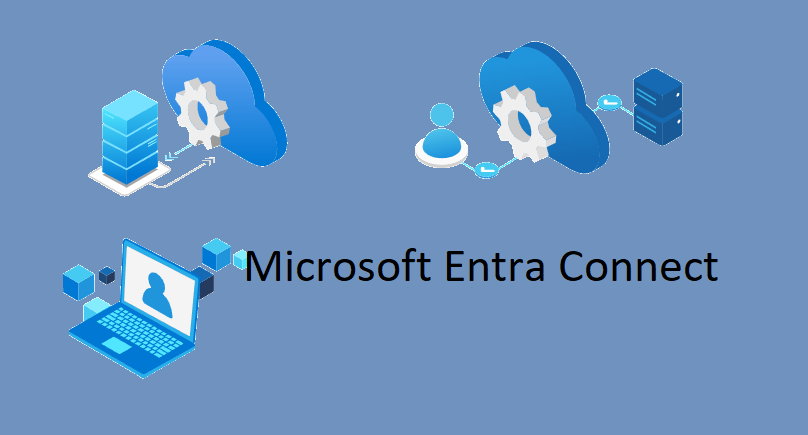
Microsoft Entra Connect is an on-premises Microsoft application that's designed to meet and accomplish your hybrid identity goals. If you're evaluating how to best meet your goals, you should also consider the cloud-managed solution.
- Run the following command to install the AzureAD Sync module:
Import-Module ADSync
- Next, let's review the current intervals AzureAD Connect uses to sync by running the following command.
Get-ADSyncScheduler
NOTE: The report should show intervals of 30-minute syncs and a sync policy type of Delta. A sync policy type of Initial is usually shown after AzureAD Connect's initial sync but can also be forced as detailed in the next step.
- Now run the following command to initialize the AzureAD Sync immediately.
Start-ADSyncSyncCycle -PolicyType Delta
NOTE: This will only sync current changes. Run the following command to force a complete sync but note that the length of sync time would be greatly increased.
Start-ADSyncSyncCycle -PolicyType Initial
Share :

Add New Comment